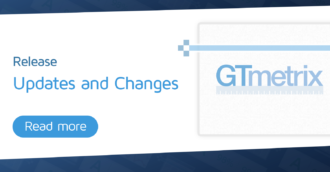Need to bulk add notes to History Graphs on multiple GTmetrix Reports? Now, you can with Global Notes!
Overview
Adding notes to History Graphs allows you to keep track of changes to your website performance (e.g., fixes, issues, updates, etc.).
With Global Notes, you can bulk add a note to multiple reports at the same time.
In this guide, we’ll show you how to add Global Notes to as many GTmetrix Reports as needed.
Available for PRO plans only
Basic plans do not have access to Global Notes. Upgrade to PRO for full access.
How to Add Global Notes
Global Notes can be added from the Dashboard or the Bulk Test Status (Completed) page using the Bulk Action dropdown.
Here’s a step-by-step breakdown of how to do this:
1) Select the pages you wish to add a note to
Use the check boxes on the Dashboard or the Completed Tests table on the Bulk Test Status (Completed) page to select the desired pages.
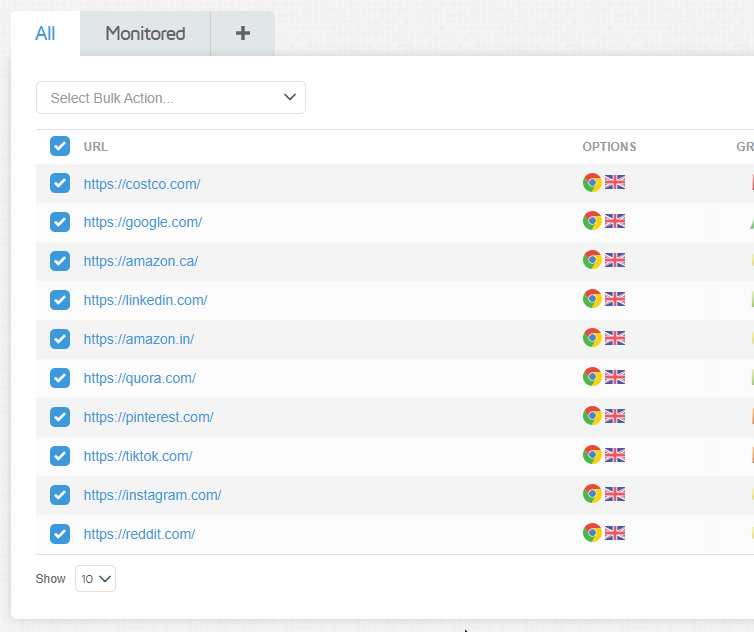
Click on the “Bulk Action” dropdown on the top left corner of the Dashboard.
You’ll notice a set of options, along with an indication of how many pages have been selected.
GTmetrix tip: Use the box at the top to Select/Unselect all the reports in a particular filter tab
Useful when you’ve got a different filter tab for each site and you’re testing multiple pages of the same site. You can add a note pertaining to a site-wide update on all relevant GTmetrix Reports.
2) Select “Add Global Note”
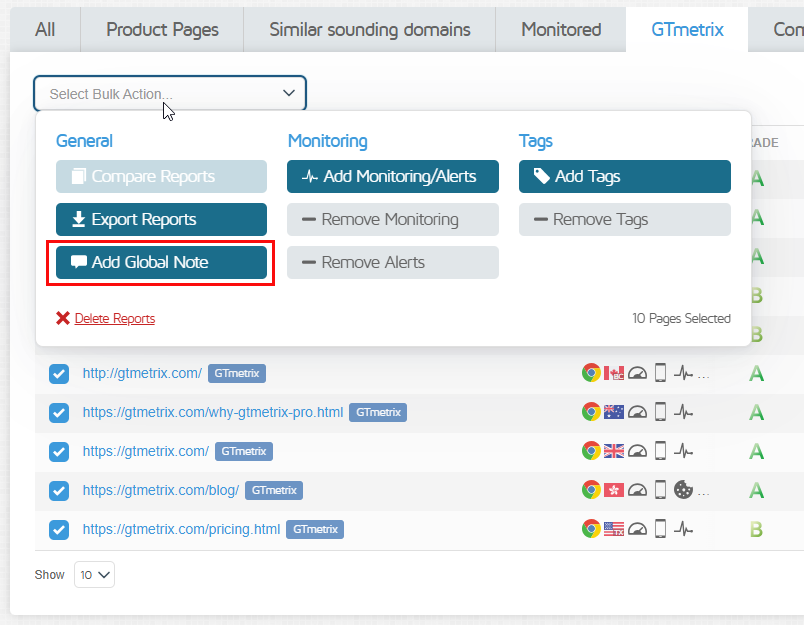
3) Add your text and select the date and time
Use the date field to select the desired date and time you want the note to be added to on the selected History Graphs.
Click on Add note to add the Global Note to the History Graphs on all the selected GTmetrix Reports.
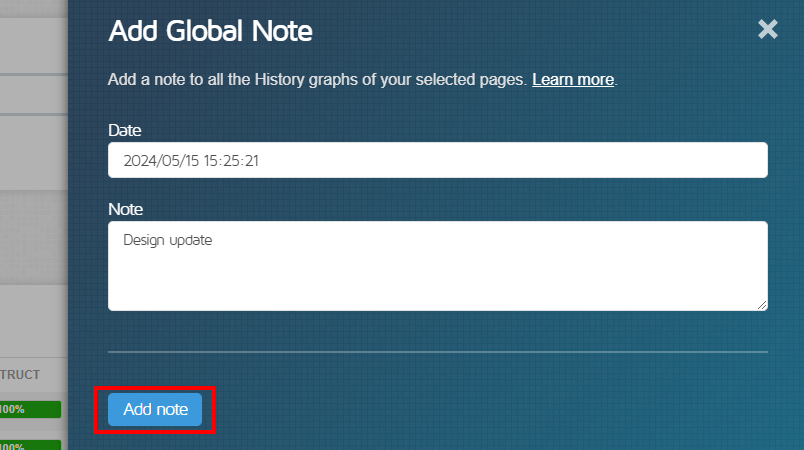
You’ll see that the Add note button changes to Note Added!
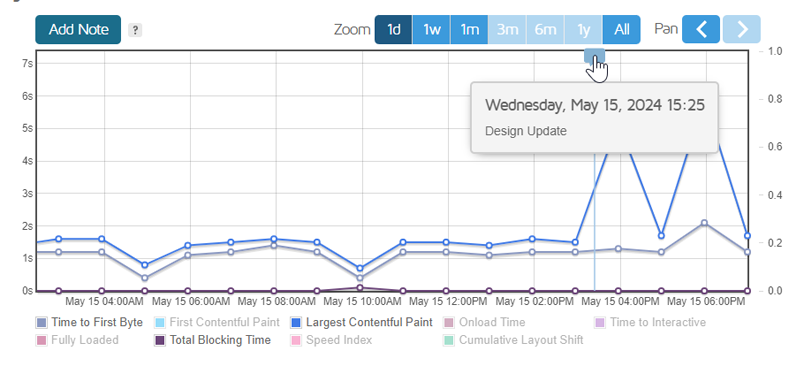
And that’s it! GTmetrix has now added the Global Note to all your selected GTmetrix Reports.
You can click on the Note to make further edits or delete as required.
Global Note Caveats
While Global Notes are a convenient way to quickly add the same note to multiple reports, we should highlight that this is a relatively simple feature at the moment and there are a few caveats/limitations to consider:
- Global Notes will only be visible if your History Tab has historical reports in the first place
- You must test the page at least twice in order to have History Graphs.
- Global Notes will not be added to any reports that do not have History Graphs.
- Ensure your selected date correlates with the date range on your History Graphs
- Global Notes will only show up on the History Graph if the selected date and time is within the date and time range on your History Graphs.
- For example, if your History Graph has a date range from June 20 – July 20 and you select May 17 as the date for your Global Note, you will not see the note on your History Graphs.
- Global Notes can only be added at the moment, they cannot be edited or deleted globally
- Currently, you can bulk add Global Notes to your Reports, but you cannot edit or delete them in the same manner.
- You will have to individually modify the text or delete each note.
Note that we will likely be expanding functionality of this feature in the future.
Summary
Global Notes are a convenient way to bulk add a note to several GTmetrix Reports at once. This is useful when you’re testing a large volume of pages and need to add notes to tens or hundreds of reports at the same time.
Use the instructions in this guide and give this feature a try!
Let us know if you encounter any issues or bugs, or if you would like to provide feedback on this feature.
Keep your site’s performance at the top of your mind
Get more On-Demand Tests, Monitored Slots and Premium Test Locations along with Hourly testing with a GTmetrix PRO plan.
Other features include: Priority queue access, Mobile Testing, Remote Location Monitoring (including Premium Locations), and more!