In this guide, we’ll show you how to test with Cookies in GTmetrix
Overview
GTmetrix offers the ability to pass through cookie data in tests, and generate reports of logged-in pages or pages that use cookies to store user information and other preferences.
In this guide, we’ll show you how to view cookies, format them for use in GTmetrix, and how to test with them.
What Does the Cookies feature Do?
The Cookies feature in GTmetrix populates our browser with the inputted cookie data, allowing you to simulate a real user’s session i.e., load the page with specified user preferences.
This is useful in various situations, including:
- Testing logged-in pages
- You can pass the cookie session data to bypass the login screen.
- Bypassing age-gates on pages
- You can pass through cookie data to enable our browser to bypass the age-gate.
- This can be used to test page load behind the age verification modal.
- …any other cookie functionality on sites
- For example, you can pass through cookie data normally stored when a user consents to cookie usage on your site.
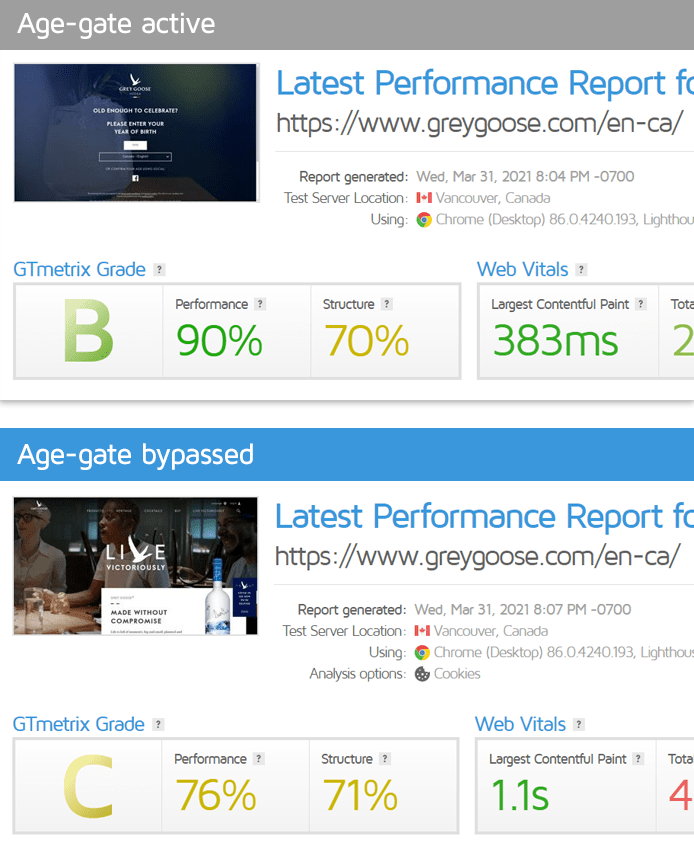
The Cookies feature in GTmetrix is not limited to the above use-cases.
In fact, if your site stores the page state (or any user preferences) using cookies and you want to initialize the GTmetrix test to that state, you can use the Cookies feature.
How to Obtain Cookie data
One way to obtain the desired cookie data is by going to your browser’s settings and viewing cookie history. In this guide, we’ll be showing you how to do this with Google Chrome.
Follow the instructions below to find your cookies:
1) Open up Chrome, load your page and generate the desired cookies
Once your page is loaded, do whatever is required to make the website generate the cookies data you wish to passthrough.
This could be logging into an account, clicking “Accept Cookies,” or inputting a birthdate for an age-gate.
Do not close this tab on your browser to ensure your browsing session stays alive.
If you wish to monitor this page, make sure you log in with a permanent session (Enabling the “Remember me” or “Keep me logged in” option).
Note: Please use a test account
While cookie information is stripped from the report, it’s still best to use a test account with limited privileges for security purposes.
2) Launch Chrome Developer Tools
While your site is open on your browser’s tab, launch DevTools, either by:
- Clicking on the “3 dots” on the top right-hand corner of your Chrome browser, then navigating to Developer Tools under “More Tools”.
- Pressing F12, or Ctrl + Shift + I (Command + Option + I on a Mac) on your keyboard.
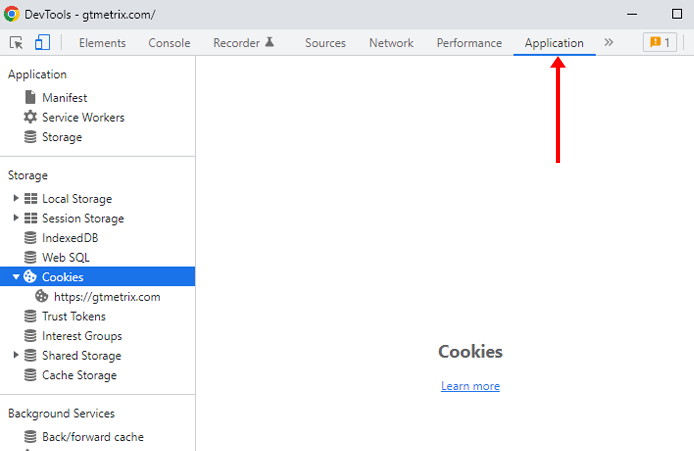
Then click on the Application tab in the top menu.
3) In the Storage menu on the left, click on your site to display full list of cookies
You’ll find this option under the “Cookies” sub menu. Click on your site and a full list of your site’s cookies should be displayed.
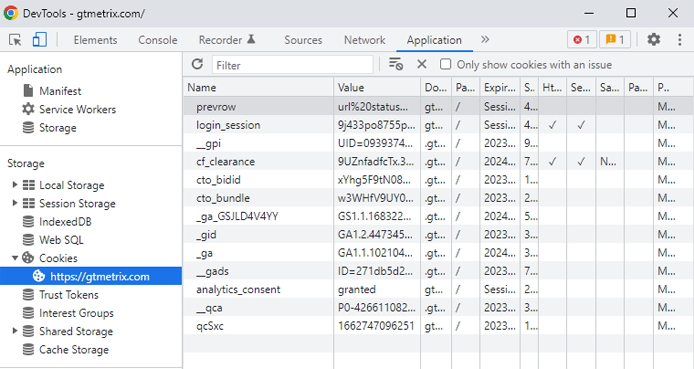
4) Find the relevant cookie
You’ll need to find the cookie data related to what you’re trying to do (i.e., testing a logged-in session, bypassing age-gate, etc.).
Pay attention to the cookie names and look for prefixes or identifiers that hint at their functionality.
For example, logged-in session related cookies commonly contain some reference to the following:
- session
- logged_in
- user
- id
- sid
Here’s an example of what a cookie might be for an age verification modal:
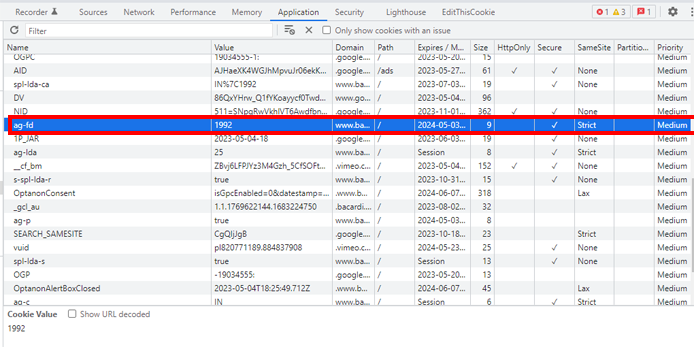
Make a note of all the cookie’s details, particularly the Name, Value, and Domain.
If you cannot find your relevant cookies, you may need to input all of the stored cookies for your site. More on this here.
Alternative ways to view cookies
Refer to this guide for instructions on viewing cookies in other browsers such as Firefox, Safari, and Microsoft Edge.
You can also use cookie viewer extensions like EditThisCookie to easily find your cookie data.
How to Format the Cookie Data for GTmetrix
Once you’ve identified your desired cookies, you’ll need to format them for usage in GTmetrix testing.
We’ll walk you through Basic and Advanced methods to getting your cookie data formatted properly.
Basic Format
The basic format for inputting cookies uses the following syntax:
cookiename=content
where cookiename and content are the Name and Content values for the particular cookie.
Note: If the host or path cookie options are not defined, the cookie will default to using the analyzed URL’s domain for host and / for path. More on this below.
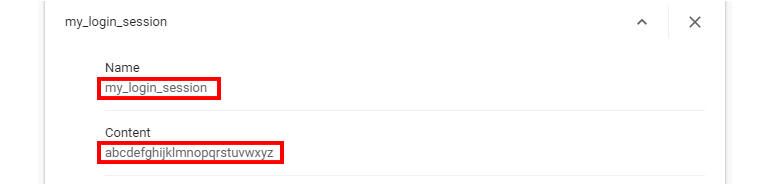
Examples
To input the cookie in the above screenshot, you would format it in the following way:
my_login_session=abcdefghijklmnopqrstuvwxyz
If you want to supply multiple cookies, you can do so by entering each cookie on a separate line:
my_login_session=abcdefghijklmnopqrstuvwxyz
username=gtmetrix
Advanced Format
With the advanced format, you can specify cookie option(s), which are optional parameters specific to the cookie(s) defined on the same line.
The advanced format for inputting cookies uses the following syntax:
cookieoption=value cookiename=content
If you need to use multiple cookie options, you can separate them using a space, as follows:
cookieoption1=value cookieoption2=value cookiename=content
You can also supply multiple cookies along with cookie options. This can be done in two ways:
1) Multiple cookies on the same line
Each cookie can be specified on the same line by separating them using semicolons.
cookieoption=value cookiename1=content; cookiename2=content
2) Each cookie on a separate line
You can supply each cookie on a new line, provided you specify the cookie options as well.
cookieoption=value cookiename1=content cookieoption=value cookiename2=content
Cookie options themselves use the following format:
cookieoption=value
There are 5 cookie options available:
host– The host/domain the cookie is designated for.path– The path the cookie is designated for.httponly– Sets a flag if JavaScript is forbidden from accessing the cookie. It is enabled by specifying a value of1.secure– Cookie is only sent to the server when a request is made with thehttps:scheme. It is enabled by specifying a value of1.samesite– Controls whether a cookie is sent with cross-origin requests. Accepted values are:Lax,Strict,None.
Refer to this documentation to learn more on these cookie options.
host or path cookie options are not defined, the cookie will default to using the analyzed URL’s domain for host and / for path.
Examples
To add a host cookie option to the above basic format example, you would format the cookie data as follows:
host=gtmetrix.com my_login_session=abcdefghijklmnopqrstuvwxyz
Here’s an example of supplying multiple cookie options. We’ve added the path:
host=gtmetrix.com path=/ my_login_session=abcdefghijklmnopqrstuvwxyz
Multiple cookie options examples
As mentioned earlier, multiple cookie options can be inputted in two ways:
1) Multiple cookies on the same line
host=gtmetrix.com my_login_session=abcdefghijklmnopqrstuvwxyz; username=gtmetrix
2) Each cookie on a separate line
host=gtmetrix.com my_login_session=abcdefghijklmnopqrstuvwxyz host=gtmetrix.com username=gtmetrix
How to Test With Cookies in GTmetrix
You will need to be logged in to your GTmetrix account to use the Cookies feature.
Follow the steps below to test your page with cookies:
1) On the Dashboard, input your URL, and click on Analysis Options
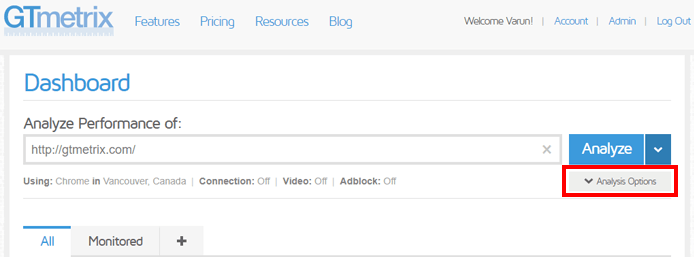
2) Expand the Advanced Options field
Click the “Advanced Options” button to reveal the Cookies field to input your cookie data.
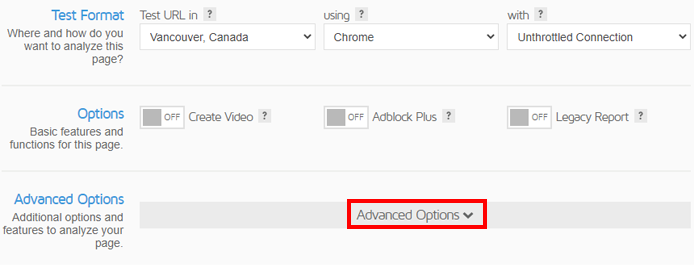
3) Enter your cookie data in the Cookies field
Input your formatted cookies in the Cookies field.
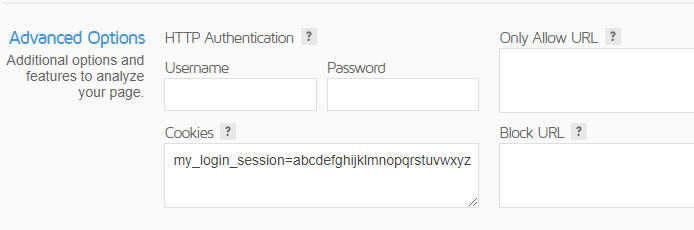
If you’re unsure which cookies to supply, there’s no harm in supplying all of your site’s cookies. Make sure that your cookie data is formatted for GTmetrix analysis.
Click on “Analyze”. GTmetrix should now use your cookie data to load the page with the desired user preferences.
Testing With All Cookies
You may discover that you cannot easily find the relevant cookie to generate the desired GTmetrix Report of your page.
In this case, you can try passing through all cookies your browser has stored for your page, and see if GTmetrix generates the desired result.
1) Find all of your website’s cookie data
Obtain your website’s cookie data with the methods described above.
2) Copy all the cookie data
Record all of your cookies one-by-one in the format described in the formatting section above.
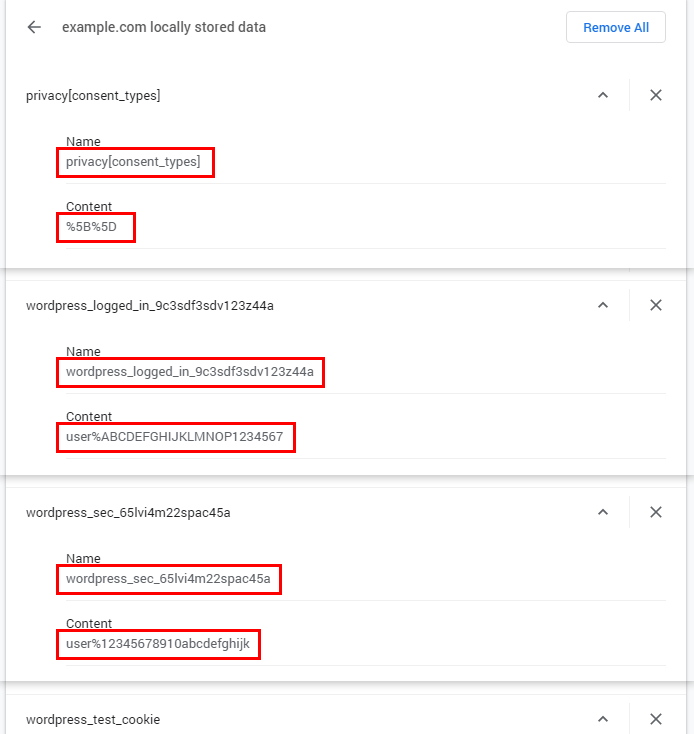
You can do this in a separate text file for easier editing. For example, testing a standard logged-in WordPress install might look like this:
privacy[consent_types]=%5B%5D wordpress_logged_in_9c3sdf3sdv123z44a=user%ABCDEFGHIJKLMNOP1234567 wordpress_sec_9c3sdf3sdv123z44a=user%ABCDEFGHIJKLMNOP1234567 wordpress_sec_65lvi4m22spac45a=user%12345678910abcdefghijk wordpress_test_cookie=WP+Cookie+check wp-settings-1=4co4lfo556ddlba wp-settings-time-1=1617269605
3) Test with the cookies in GTmetrix
Copy all of your formatted cookies into the Cookie field in your GTmetrix Analysis Options and see if your generated test yields the desired result.
If your test produces the desired result on your page, then one or more of those cookies are correct.
You can simply keep all the cookies for ongoing tests, or you clean up the cookie data by process of elimination, removing each one-by-one and re-testing so that you use only the relevant cookies in your tests.
Cookies May Expire
Keep in mind that not all cookies are permanent.
Depending on what cookies your site uses and how they’re set up, they may expire and require generation of new cookies for GTmetrix to continue testing pages successfully with cookies enabled.
You can find the expiry date when viewing the cookie data in your browser.

Some cookies may expire after a few days or months while session cookies usually expire when the browsing session ends. This is particularly true for logged-in session data.

If you find your page no longer generates the desired result with cookies, then you may need to regenerate the cookie data and input them again in GTmetrix.
Monitored pages should use permanent cookies (Enabling the “Remember me” or “Keep me logged in” option) to ensure valid cookie data for longer periods.
Inputted Cookies Still Don’t Generate the Desired Result
If you’ve inputted your cookie data and find that GTmetrix still isn’t generating the desired result, your functionality may require more than just cookie data to work.
This is particularly the case when attempting to test behind a login screen, as web authentication can be done in a variety of ways.
Some of these additional methods include (but are not limited to):
- Web Storage (namely sessionStorage and localStorage)
Your page may utilize data that requires a specific storing method in the browser. GTmetrix does not currently have the ability to pass through such data when testing pages.
- HTTP header data
Your page may send additional data through HTTP request headers. GTmetrix does not currently have the ability to add or customize header data when testing pages.
If your page uses any other methods in the process to generate the functionality (i.e., log in, bypass age-gate, remembering navigation, etc.), then cookie data alone cannot reproduce the desired result.
Summary
In general, the testing methodology is the same for all cookies.
Depending on your page setup, you may need to pass through multiple cookies to get the desired page result to display. Keep in mind that cookies may expire and you may need to re-enter them.
The above examples serve as a guide to help understand how to find your own cookie data and format them for GTmetrix to test with.
Test with different countries, speeds and options
Get access to more Test Locations, Analysis Options and Connection Speeds!
Sign up for a Basic GTmetrix account and see how your site performs in more scenarios – It’s FREE!




