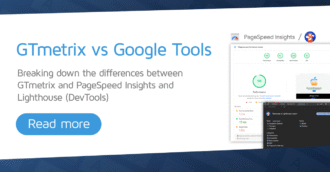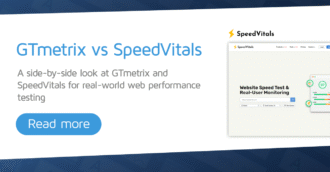In this guide, we show you how to update your billing details in GTmetrix.
Overview
GTmetrix accepts payments via major Credit Cards (Visa, Mastercard, American Express, Discover, Diners Club, and JCB), and PayPal.
In this guide, we’ll show you how to update your billing details i.e., changing your credit card on file, switching payment methods from credit card to PayPal (and vice versa), etc.
How to Update Billing Details
You can access and update your billing details from your Account page.
1) Visit your Account page
On the top right-hand corner of the page, click on the arrow next to your name and click on Account.
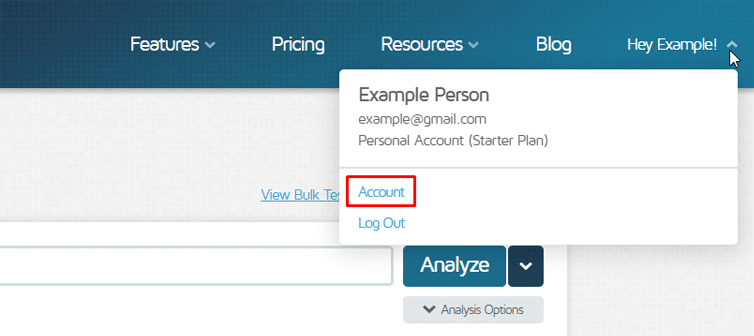
On your Account page, you’ll see many options related to your Account, including the Account Details module, User Settings, etc.
2) Click on Update Billing Info
You’ll find this option in the box marked “PRO settings”.
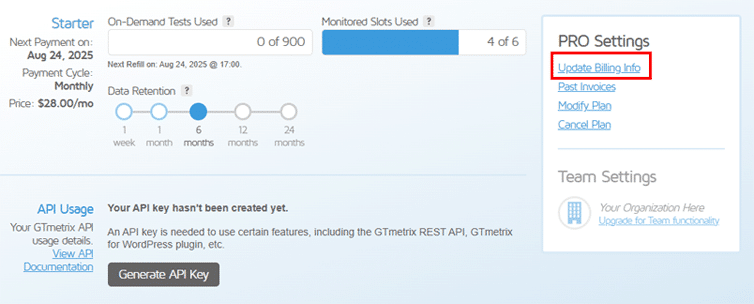
You should now see the billing form and can proceed to update any of your billing information, including:
- Updating your credit card details
- Connecting/Reconnecting your PayPal account
- Changing your billing address
- Adding/removing billing emails or company name
- Updating your VAT number
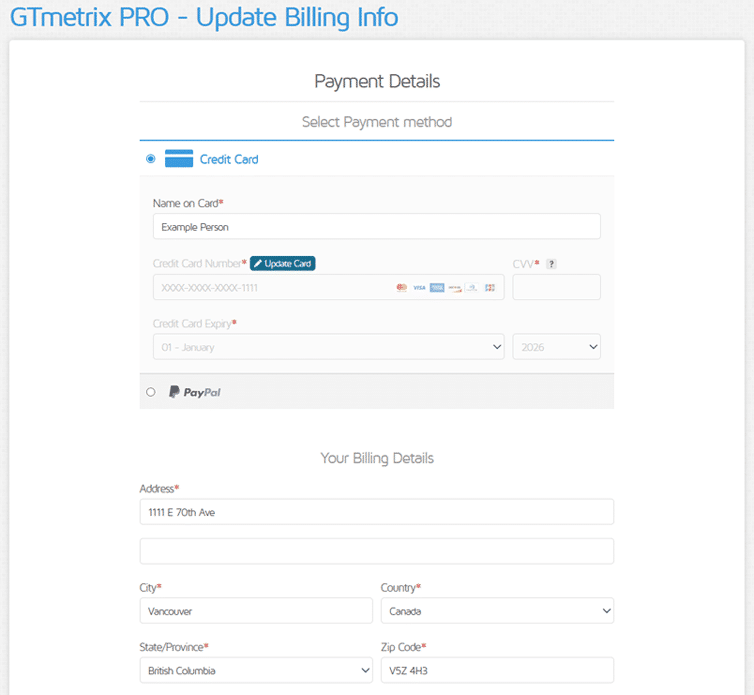
Note: Payment collection upon updating billing information
- If you have an outstanding invoice on your account (e.g., due to previous failed payments), GTmetrix will attempt to collect payment after you update your billing information.
- If you do not have any outstanding invoice on your account, updating your billing information will not result in any charges.
- Your bank/credit card issuer/PayPal may charge a one-time Authorization fee, but this is typically reversed immediately.
Updating Your Credit Card Details
On the Update Billing Info page, follow the below steps to update your credit card details:
1) Click on “Update Card” next to the Credit Card Number field
The form will now allow you to edit your card details.
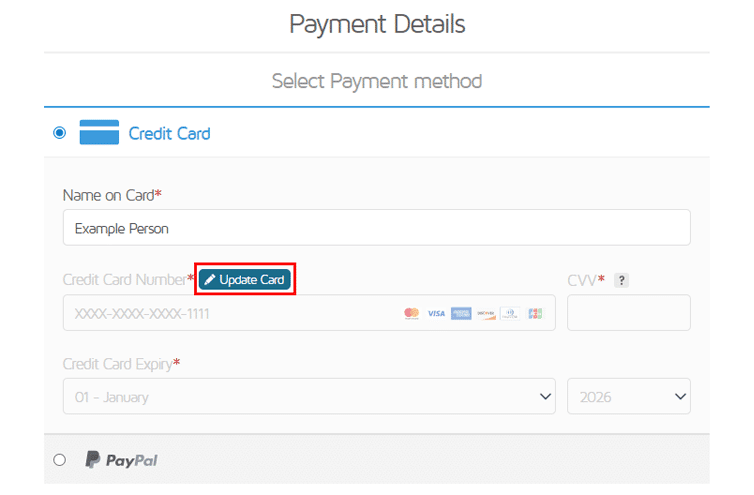
If you previously used PayPal and wish to switch to credit card, you must first select “Credit Card” on the billing form and then proceed to enter your credit card details.
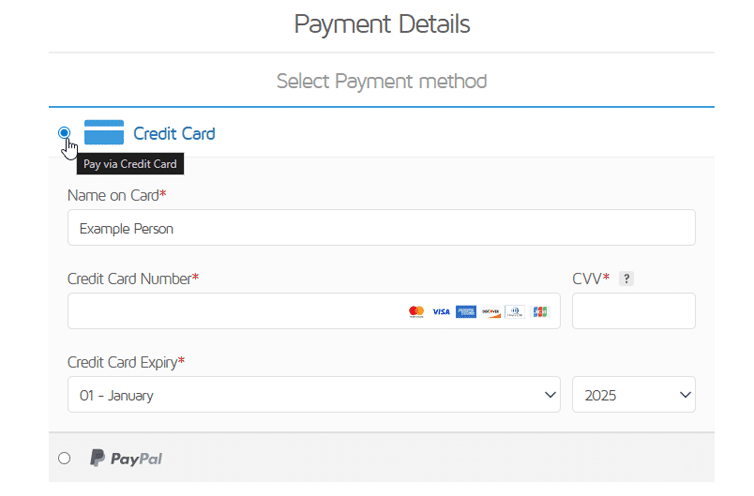
2) Click on “Update Billing Info” at the bottom of the form
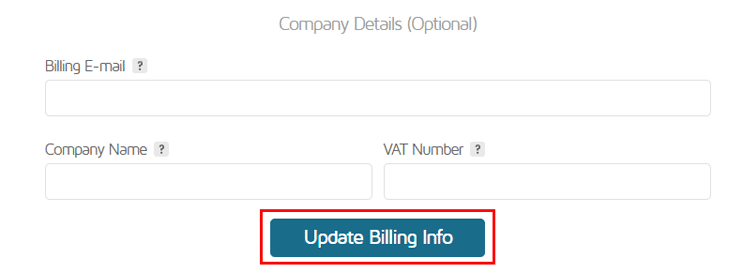
You should now see the “Your billing info was updated successfully!” note indicating that your billing details have been updated.
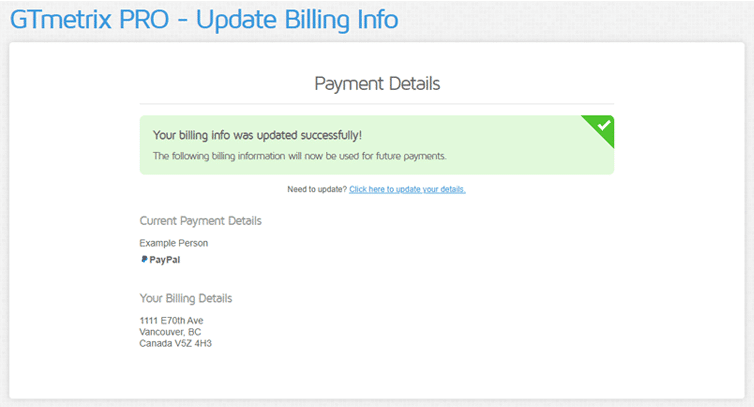
GTmetrix will proceed to use your new credit card details to process future payments.
Connecting Your PayPal Account
If you wish to pay using PayPal, you will need to connect your PayPal account with GTmetrix.
Follow the steps below to set this up:
1) On the billing form, select “PayPal”
Continue to update any billing details as necessary (billing address, VAT number, company name, billing emails, etc.) and click on the yellow PayPal button at the bottom of the form.
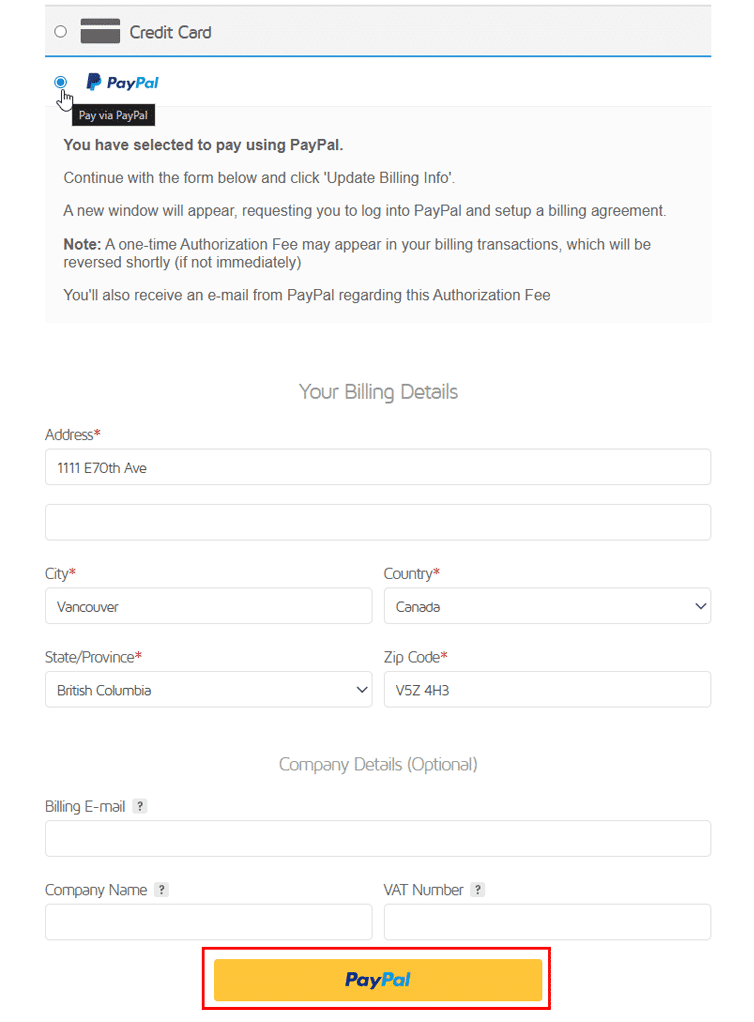
A new window will pop up taking you to PayPal’s site to setup a billing agreement.
2) Login to your PayPal account, select your payment source, and then click on Agree & Pay
Note: Some users may see “Save and Continue” instead of “Agree & Pay” but it has the same effect.
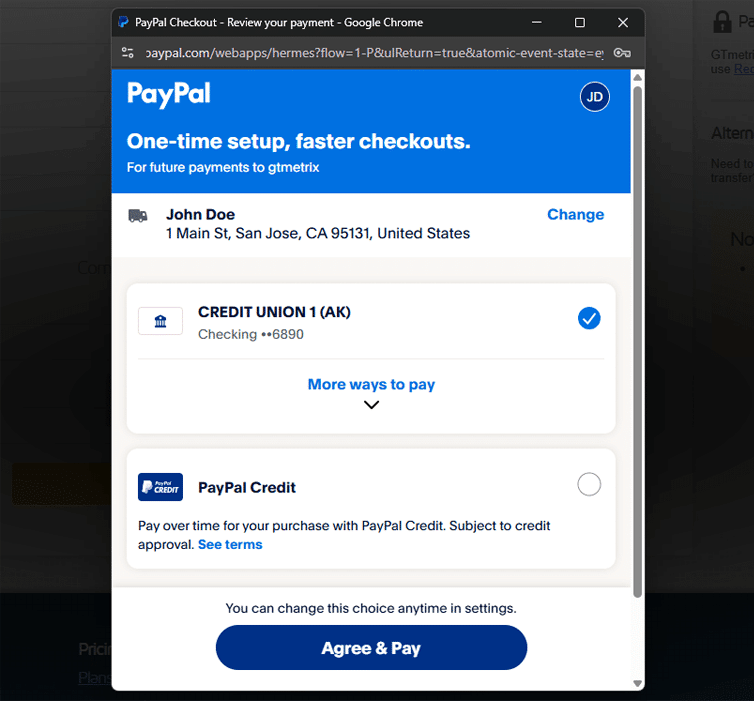
Once completed, you will be returned to GTmetrix and should see the “Your billing info was updated successfully!” note.
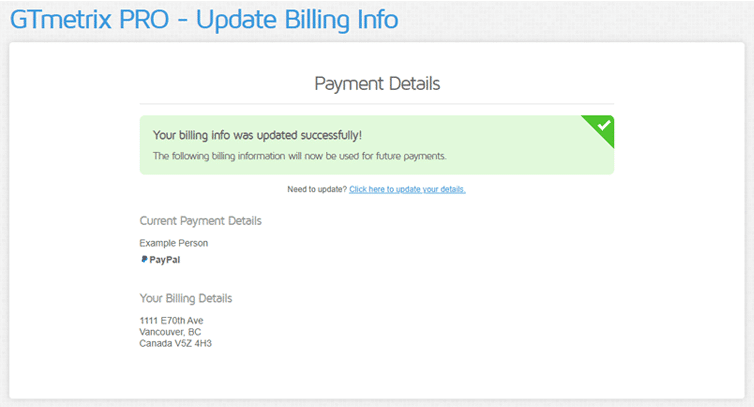
Your PayPal account will now be used to process future payments.
Note: PayPal Authorization Fee
When setting up a billing agreement, a one-time Authorization Fee may appear in your billing transactions, which will get reversed shortly (if not immediately).
You’ll also receive an e-mail from PayPal regarding this Authorization Fee.
Reconnecting Your PayPal Account
You may be required to reconnect your PayPal account if your subscription was previously canceled, payment declines, or if requested by GTmetrix.
In such cases, you can reconnect your PayPal account through the “Update Billing Info” page.
Navigate to the Update Billing Info page, select “PayPal” as your payment method, and click on the yellow PayPal button at the bottom of the form.
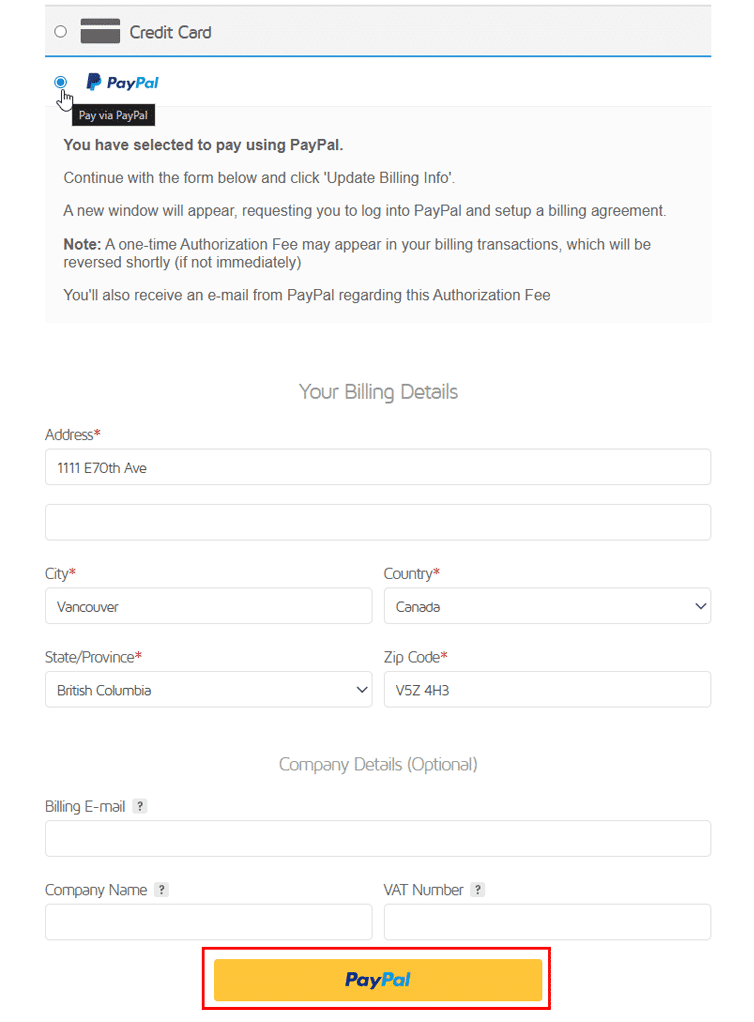
You will then be taken to PayPal’s website to authorize a new billing agreement and complete the setup.
Note: PayPal Authorization Fee
Every time you reconnect your PayPal account to GTmetrix, a one-time Authorization Fee may appear in your billing transactions, which will get reversed shortly (if not immediately).
Updating Your Business Details
If you only need to update some of your business details (e.g., billing address, billing emails, company name, VAT number, etc.), you can do that from the “Update Billing Info” page.
Navigate to the Update Billing Info page and update your desired information under the Your Billing Details section:
- Billing Address: The address that will appear on your invoice
- Billing E-mail: Any additional billing contacts you wish to send your invoices to
- Company Name: The company name you wish to display on your invoice
- VAT Number: Your company’s tax number
- Our payment processor will validate your VAT number before accepting.
- Depending on your billing address, you may be charged additional taxes based on your VAT number. Refer to our VAT page to learn more.
Click on Update Billing Info at the bottom of the billing form when you’re done.
Summary
We’ve explained how to update your billing details (credit card details, PayPal connections, billing e-mails, billing address, VAT number, etc.) in this guide.
If you run into any issues when trying to update your billing information, please contact us and we’d be happy to help!
Test with different countries, speeds and options
Get access to more Tests, Locations, Analysis Options and Connection Speeds!
Sign up for a Basic GTmetrix account and see how your site performs in more scenarios – It’s FREE!
Get Mobile Testing, Premium Locations, and more
Get more On-Demand Tests, Monitored Slots and Premium Test Locations along with Hourly testing with a GTmetrix PRO plan.
Upgrade to GTmetrix PRO and see how your site performs in all scenarios.