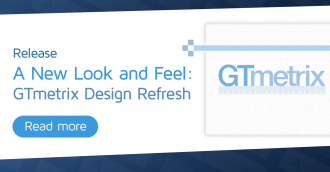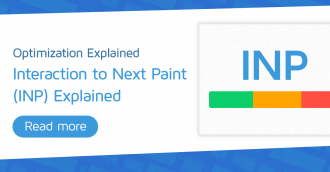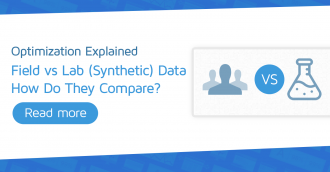If you’re sure your website uses a performant and reputable CDN, you can add the hostname to GTmetrix tests to avoid triggering the “Use a CDN” audit.
How Does GTmetrix CDN Detection Work
GTmetrix auto-detects well-known and popular CDNs (e.g., Cloudflare, StackPath, Fastly, etc.) using our custom “Use a Content Delivery Network (CDN)” audit. This also includes third-party services that are known to be delivered on CDNs.
However, we can’t possibly know about all the CDNs in existence since there are hundreds (if not thousands) of CDN services available. If you’re using a CDN we don’t know about yet, GTmetrix may not detect that your page is on a CDN.
If you are confident that your page is using a well-performing global CDN, then follow our guide below.
Confirm Your CDN Usage
You’ll need to first confirm that your page is in fact on a CDN and has been properly configured.
This step also helps in case you’re using a CDN that is already on our auto-detect list, but still triggering the “Use a CDN” audit.
One way to do this is by checking your Response headers in the Waterfall Chart.
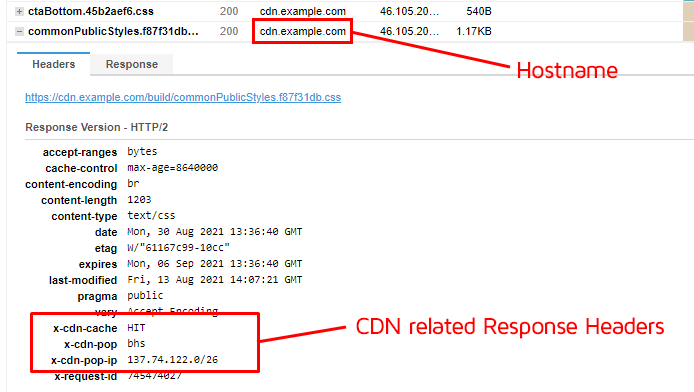
If you see CDN related Response headers, it’s a good sign that your requests are being served via the CDN, and not from the origin server.
Add Your CDN Hostname in User Settings
Before you do this, you should confirm that:
- GTmetrix is triggering the “Use a CDN” audit for your self-hosted page resources (i.e., not third-party resources from other domains)
- You’re confident that your global CDN performs well
Once you’ve confirmed your website is using a well-performing and reliable CDN, you can add its hostname to GTmetrix to avoid triggering the “Use a Content Delivery Network (CDN)” audit.
Step 1) Copy the CDN hostname (without http:// or https://)
In the above example, the hostname is cdn.example.com.
Note that not all hostnames contain the word “cdn”, and they can differ based on how the CDN is implemented. In some cases, the hostname is the same as your website’s domain.
Step 2) Add the CDN hostname to to your Account
Make sure you’re logged into GTmetrix and visit your Account page.
Paste the CDN hostname in the CDN Hostnames field under User Settings.
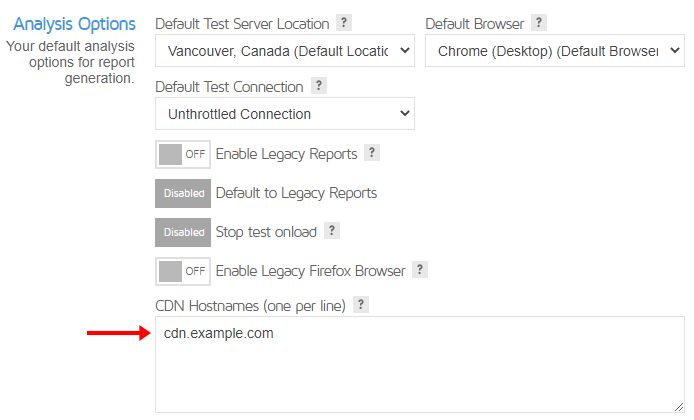
You can add multiple hostnames, just ensure they are one per line.
Step 3) Save your Settings
GTmetrix will now recognize your hostname as a CDN, and will identify resources from that hostname as being on a CDN.
Note that inputted hostnames here will be recognized as a CDN across all your GTmetrix tests.
Is Your CDN Not Being Detected?
You may see that despite being on a CDN that should be auto-detected (e.g., Cloudflare, StackPath, Fastly, etc.), GTmetrix still triggers the “Use a Content Delivery Network (CDN)” audit.
GTmetrix generally looks at Response headers to see if your requests are in fact being served from a known CDN. If they aren’t present, GTmetrix assumes your requests are being served from the origin server, and will flag them as needing a CDN.
To verify this, look at your Response headers – if you don’t find any CDN details, then you’ll need to ensure that your CDN is properly configured to deliver your page resources.

Once your CDN has been properly configured, GTmetrix will no longer trigger the CDN audit.
Add Your CDN to the GTmetrix Auto-Detect List
If you are a Global CDN provider and are confident that it performs well, you can submit your CDN to us for testing.
If we find the performance to be satisfactory, we can include it in our CDN auto-detect list.