Quickly start a GTmetrix test on any page using our convenient bookmarklet.
The GTmetrix bookmarklet is a snippet of JavaScript that allows you to analyze the performance of the current page with a single click.
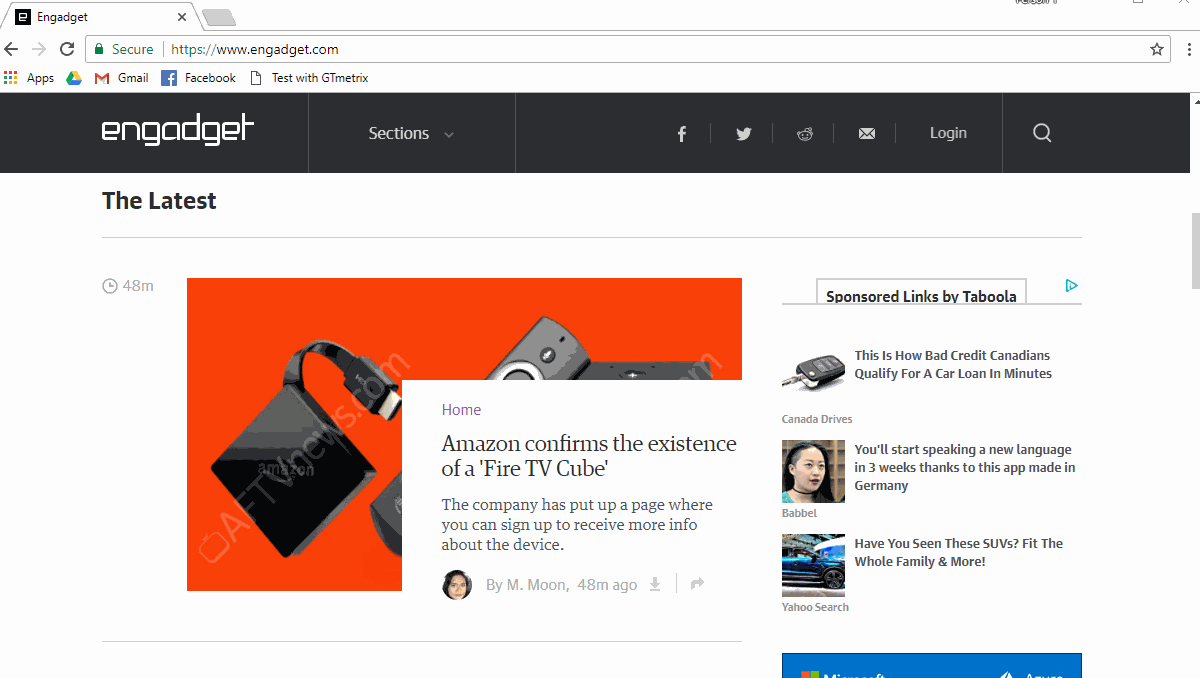
Read on for instructions on how to set it up.
How to set up the GTmetrix Bookmarklet
Here’s how to set up the GTmetrix bookmarklet in a variety of browsers.
Firefox, Safari, Chrome
Simply drag this link onto your bookmarks toolbar: Test with GTmetrix
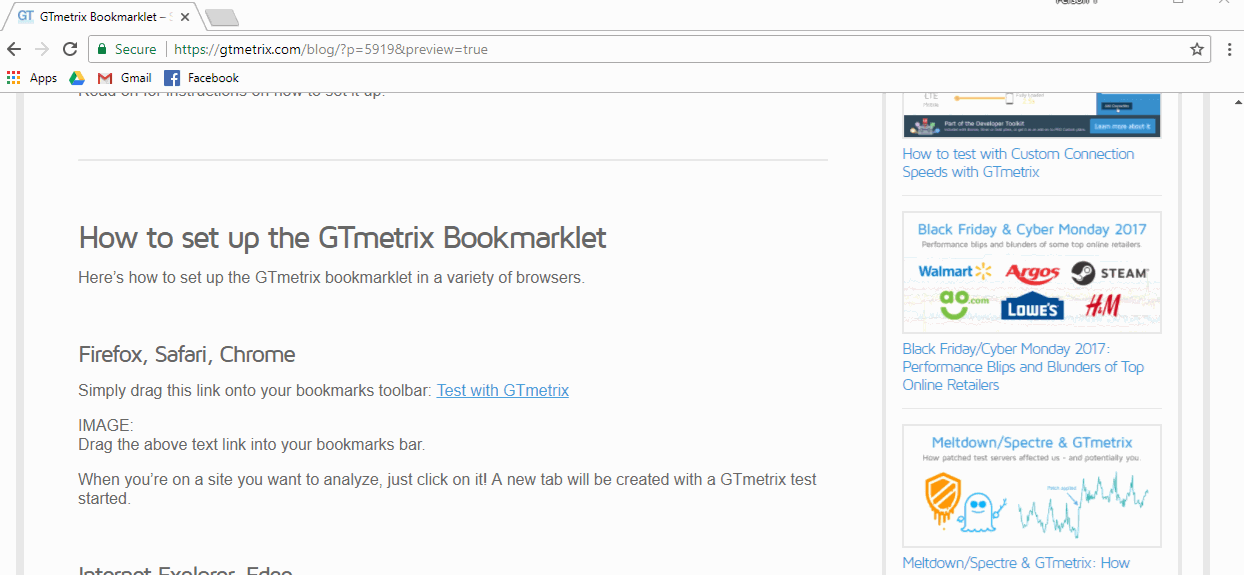
When you’re on a site you want to analyze, just click on it! A new tab will be created with a GTmetrix test started.
Microsoft Edge
Unfortunately, Microsoft Edge doesn’t provide a simple way to add bookmarklets to the Favorites bar, but here’s a workaround. First, make sure your Favorites Bar is enabled.
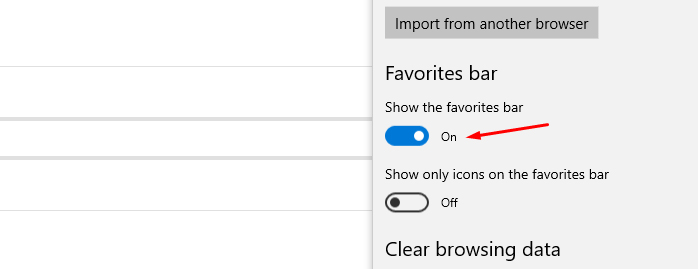
Then, favorite this page by clicking on the star button in the address bar. Rename the favorite to “Test with GTmetrix” and be sure to Save in the “Favorites Bar”.
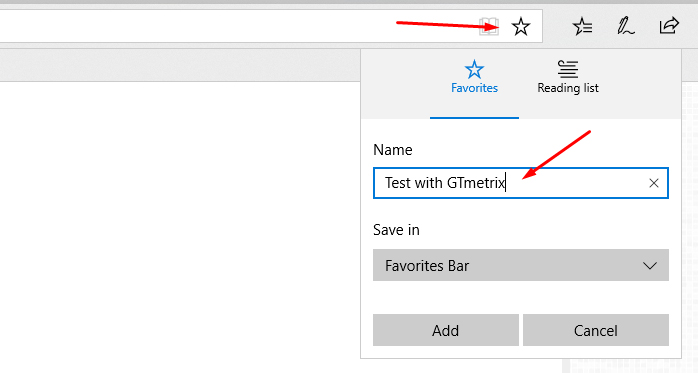
You’ll see your new favorite in the Favorites bar. Right-click on this link here: Test with GTmetrix and click “Copy link.”
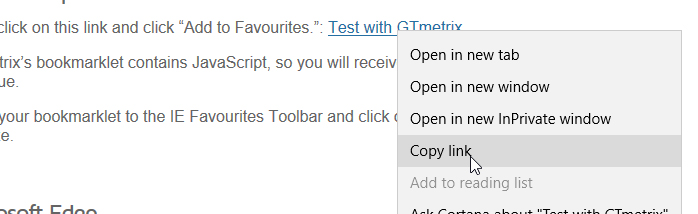
Then right-click on the “Test with GTmetrix” favorite you created earlier, and click “Edit URL.” Paste the URL you copied from the above link, and press Enter on your keyboard.
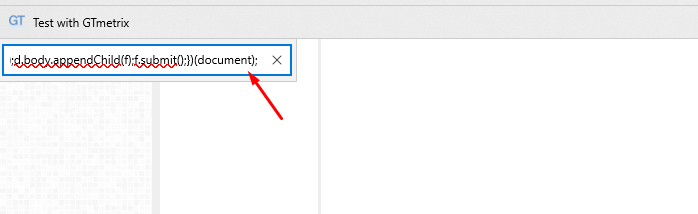
Click on the bookmarklet when you’re on a site you want to analyze.
Internet Explorer
Ensure that your Favorites toolbar is enabled, then right click on the following link and click “Add to Favorites.”: Test with GTmetrix
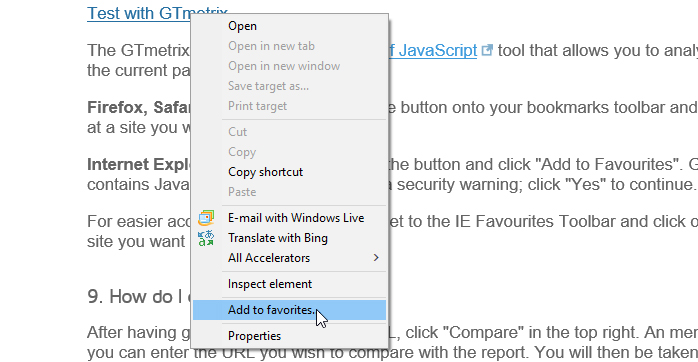
GTmetrix’s bookmarklet contains JavaScript, so you will receive a security warning; click “Yes” to continue.
Move your bookmarklet to the IE Favorites Toolbar and click on it when you’re on a site you want to analyze.
Give it a try today!
Let us know if you run across any bugs or issues and feel free to tell us your thoughts on Twitter (@gtmetrix) or contact us.




