GTmetrix now accepts PayPal (finally!) as a payment method for PRO subscriptions.
This applies to both new PRO users, as well as existing PRO users who wish to switch their payment method from Credit Card to PayPal.
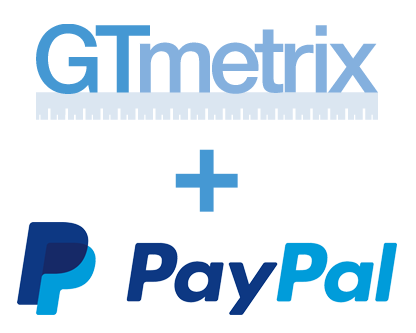
New PRO Subscriptions
When signing up for a new PRO plan, you can choose between Credit Card and PayPal on the Payment Details page (after you’ve selected the desired PRO plan and term).
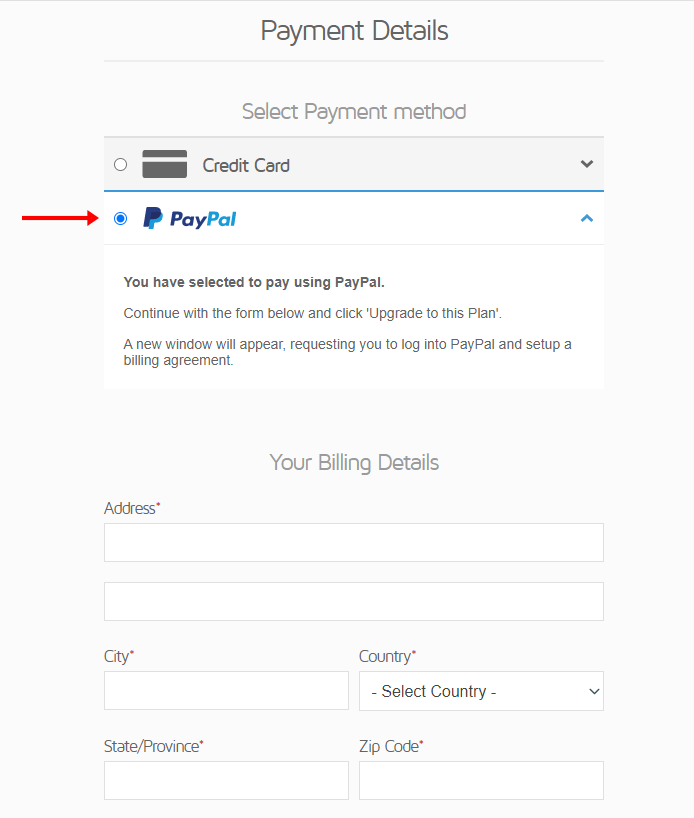
Once you’ve selected PayPal, continue with the rest of the billing form and click on Upgrade to this Plan.
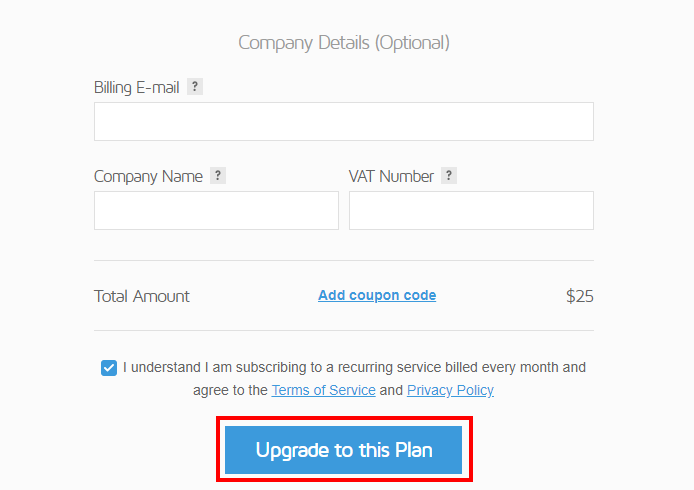
A new window will pop up taking you to PayPal’s site to setup a billing agreement.
Note: When setting up a billing agreement, a one-time Authorization Fee may appear in your billing transactions, which will get reversed shortly (if not immediately).
You’ll also receive an e-mail from PayPal regarding this Authorization Fee.
Once you’ve completed the process and the transaction is successful, your GTmetrix PRO plan will be activated.
Switching from Credit Card to PayPal for Existing PRO Subscriptions
Existing PRO users can also switch their payment method from Credit Card to PayPal.
Click on Account on the top right hand corner of the page, and you will see a box marked PRO settings on the right. Click on Update Billing Info.
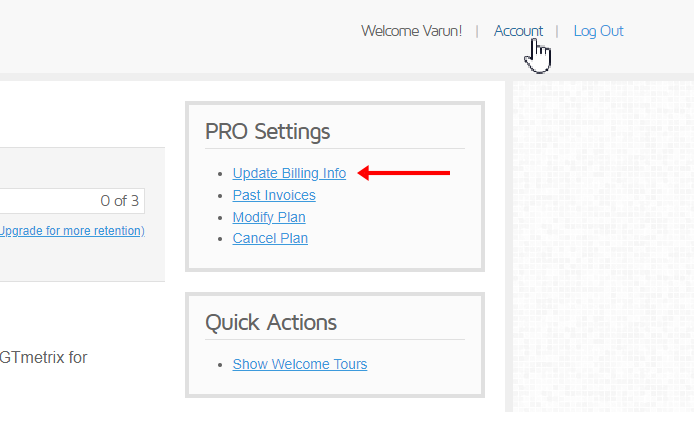
Select PayPal and then click on Update Billing Info.
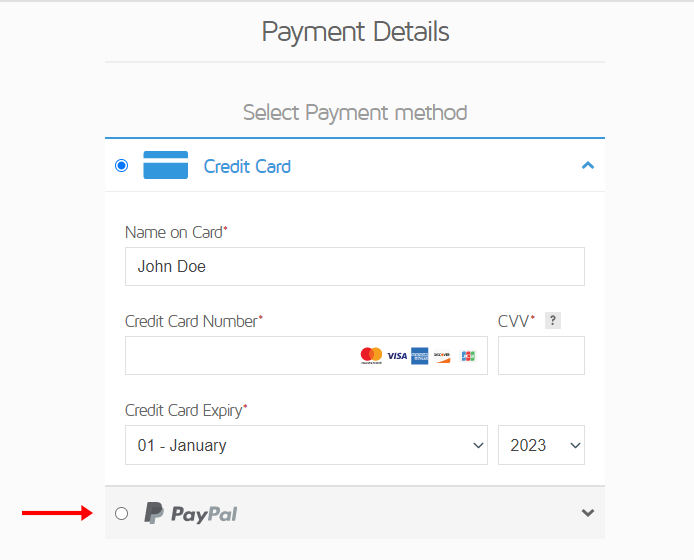
A new window will pop up taking you to PayPal’s site to setup a billing agreement.
Note: Again, when setting up a billing agreement, a one-time Authorization Fee may appear in your billing transactions, which will get reversed shortly (if not immediately).
You’ll also receive an e-mail from PayPal regarding this Authorization Fee.
Once you’ve completed the PayPal setup and updated your billing info, all future payments will now be handled through PayPal.
Selecting PayPal for PRO Plan Changes
You can also switch your payment method when changing your PRO plan (upgrading/downgrading).
Once you’ve selected your desired PRO plan, you can update your payment details by clicking on “Click here to update your details”.
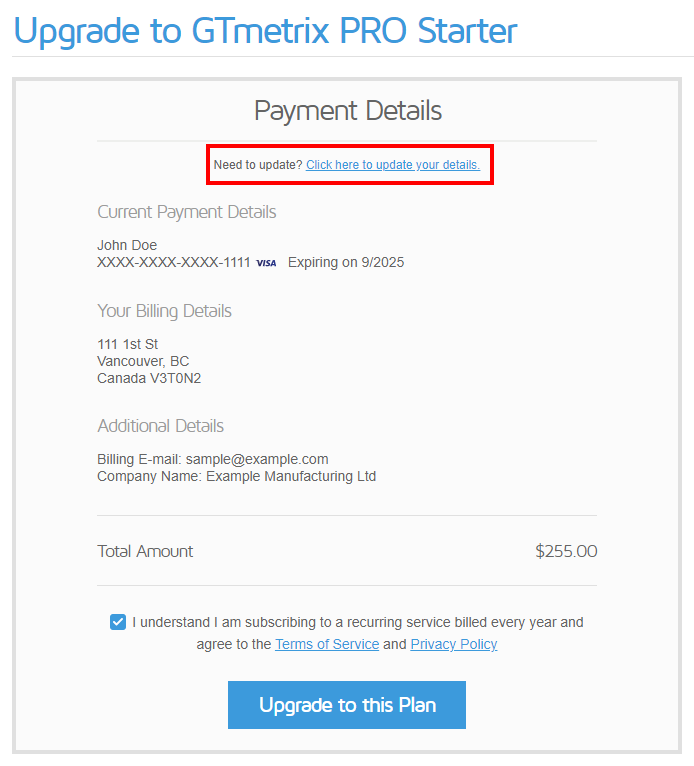
You will then be brought to the billing form, where you can select PayPal and continue with the plan change.
Introducing PayPal to GTmetrix has been on our roadmap for a long time, and it’s finally here.
If you run into any issues with switching to PayPal (or any other billing issues), please contact us and we’d be happy to help!
Keep your site’s performance at the top of your mind
Get more On-Demand Tests, Monitored Slots and Premium Test Locations along with Hourly testing with a GTmetrix PRO plan.
Other features include: Priority queue access, Mobile Testing, Remote Location Monitoring (including Premium Locations), and more!




