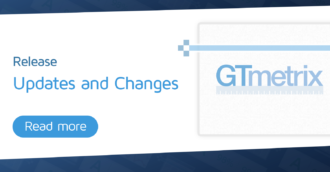We show you how to block ads on your page from the GTmetrix test using Adblock Plus!
Overview
Ads are ubiquitous these days and many webpages utilize them as their primary source of revenue generation.
However, they can impact the user experience by way of affecting the loading speed, interactivity, and visual stability of your page.
If your page has too many ads, it may incur an added SEO penalty if the ads are too intrusive or drastically affect user experience.
It is a good idea to see how ads actually impact your page’s experience. In this guide, we’ll explain what Adblock Plus is and how to test with it in GTmetrix.
What is Adblock Plus and What Does it Do?
Our Adblock Plus feature allows you to test your page with ads blocked.
This can help you troubleshoot and understand how ads affect your webpage’s experience, helping you fine-tune your webpage for optimal performance.
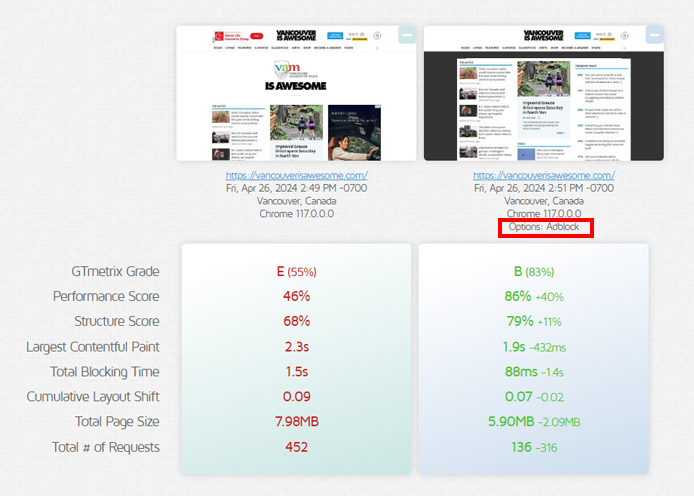
Comparing the reports side-by-side, you can see how the page timings change when ads are blocked.
You can use this type of information to see which ads are particularly detrimental to your webpage’s experience.
This knowledge can then help you make an informed decision on whether to keep an ad on your webpage or remove it if it’s not adding any value to your operations.
How to Use Adblock Plus
You’ll need to be logged in to your GTmetrix account to block ads. Follow the instructions below to test your webpage with Adblock Plus:
1) On your Dashboard, input the test URL, and expand the Analysis Options menu
Click on Analysis Options to expand the menu.
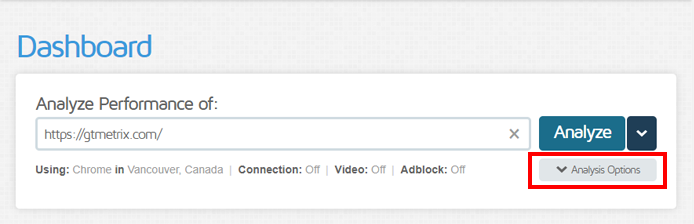
2) Under the “Options” section, enable the Adblock Plus option
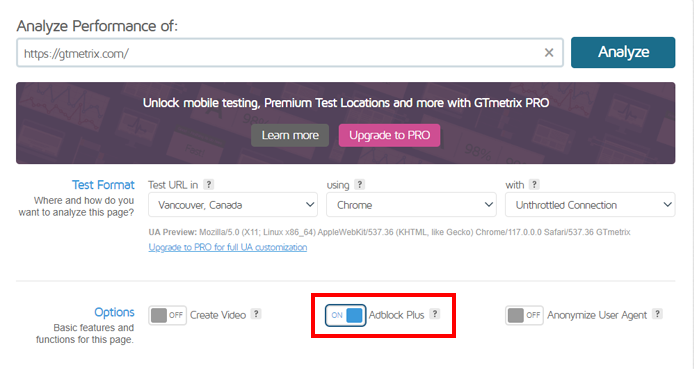
Alternatively, you can simply click on the Adblock label under the “Analyze Performance of” field to quickly toggle Adblock Plus for your test.
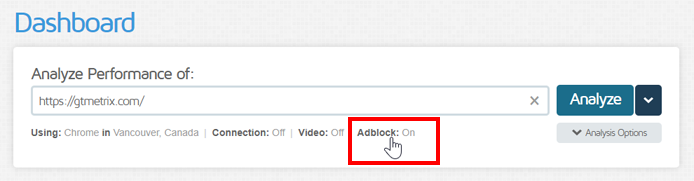
3) Click Analyze
GTmetrix will now analyze your page with Adblock Plus enabled, and display a report with all ads blocked from the page load.
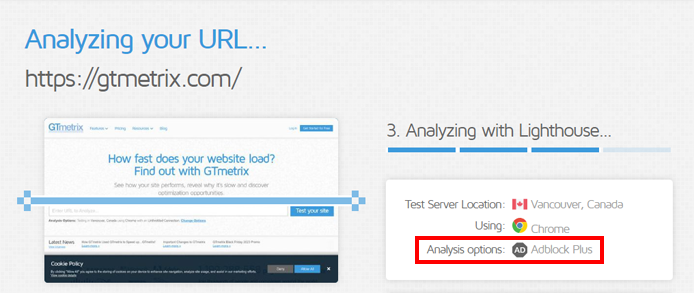
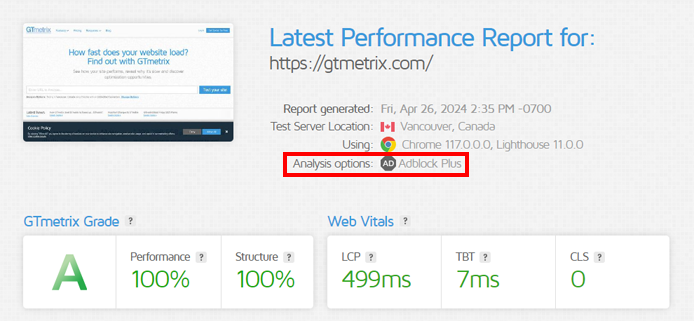
If you look at the Waterfall Chart of the generated report, you can see the ads that have been blocked by the plugin.
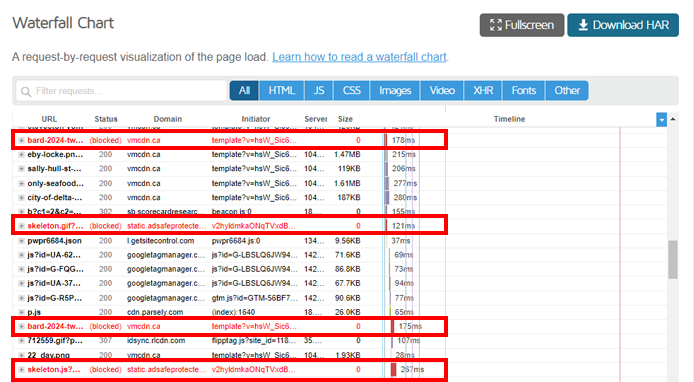
Note that you can use Adblock Plus to test with, both, Lighthouse-based reports, and Legacy Reports.
Blocking ads From Re-Tests
You can also enable Adblock Plus from the Page Settings of a report for convenient Re-Testing without ads.
To do so, open an existing GTmetrix Report, click on Page Settings on the right-hand sidebar and then toggle the Adblock Plus option on.
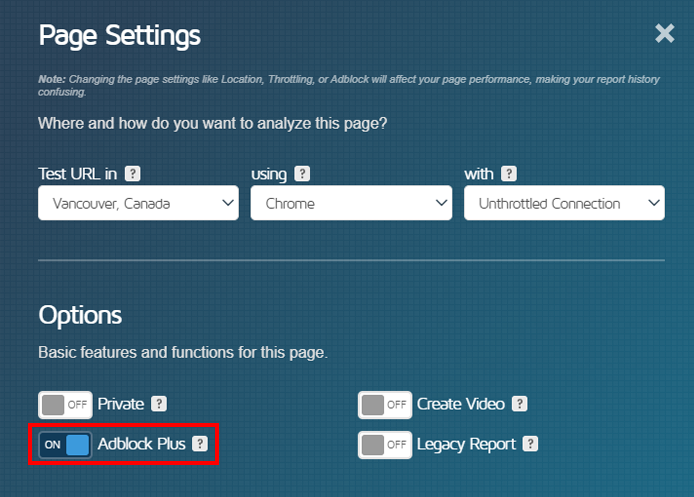
Click on Save Settings and then click on Re-Test.
GTmetrix will now Re-Test your page and block any ads from loading.
Note that if you are monitoring the page, modifying any Page Settings will affect your page performance, making your report history confusing. It’s recommended to test the page again from the Dashboard with Adblock Plus enabled if you want to see its performance with ads blocked.
Ad-Blocking Exceptions
Adblock Plus doesn’t block every single ad on your webpage. Here are some exceptions that will still load despite enabling Adlock Plus:
- Third-party Trackers
Tracking scripts used for marketing purposes, such as Facebook Pixel, Hotjar, etc., are not advertisements and will still load.
- Unlisted advertisements
Ad filter lists get updated periodically by Adblock Plus, so it’s possible that new, unlisted ads may load in your test.
- New types of ads
Adblock Plus may not block every ad. Unique or unconventional ad types may still load in your test.
If you wish to remove these requests from your test, you can use our Block URL feature to prevent them from loading.
Learn more on blocking URLs here.
Impact on Performance Score
Because Adblock Plus essentially filters your requests through their ad lists, it requires CPU/memory resources to do so.
This higher resource usage in tests could ironically increase some of your page timings, which may result in lower GTmetrix Performance scores.
If you’re finding this is the case, you can again use our Block URL feature instead to block ads on your webpage without incurring a hit in performance.
Blocking URLs simply tells GTmetrix to skip over any defined URLs in the page load, without needing to filter them through a master ad list.
Summary
While ads may be an integral part of many webpages and crucial to revenue generation, they can influence your page’s experience and negatively affect Web Vitals
It’s important to know just how your ads are impacting your page performance so that you can make decisions to optimize their delivery, or re-strategize their usage all together.
Test with different countries, speeds and options
Get access to more Test Locations, Analysis Options (including Adblock Plus) and Connection Speeds.
Sign up for a Basic GTmetrix account and see how your site performs in more scenarios – It’s FREE!