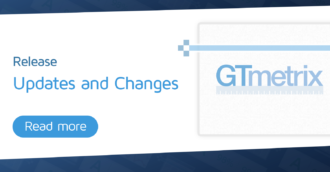Do you frequently test with a specific set of Analysis Options? Set your own Default Analysis Options in User Settings.
Set Your Own Default Analysis Options for GTmetrix Tests
By default, GTmetrix tests have the following Analysis Options:
- Test Location – Vancouver, Canada
- Browser/Device – Chrome, Desktop
- Connection Speed – Unthrottled Connection
While any of these Analysis Options can be changed on the Dashboard as required, you can set your own default Analysis Options for GTmetrix tests so that you can always generate reports with your desired options.
This is particularly useful if you frequently test with Analysis Options that differ from our default options.
Note that the method of changing your default Analysis Options differs for Basic and PRO users.
Basic Users
Here’s how to change your default Analysis Options for GTmetrix tests as a Basic User:
Step 1) Log into GTmetrix and visit your Account page
In the User Settings section, you’ll find the “Analysis Options” sub-section.
Step 2) Use the dropdowns to change the various default Analysis Options
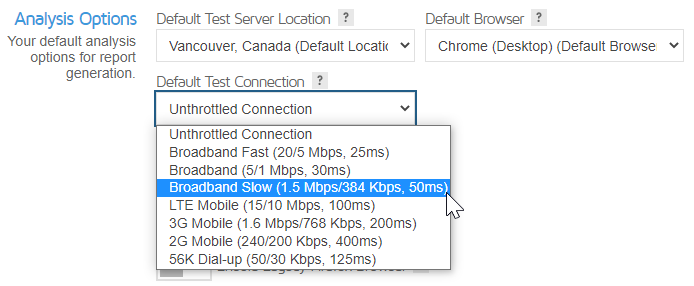
Make sure you choose the Analysis Options that best represents the majority of your users. Click on Save Settings when you’re done.
Going forward, GTmetrix will use these as your new default Analysis Options. You can also change these at any time by visiting your Account page again.
PRO Users
To set default Analysis Options for PRO users, you’ll need to set a default Analysis Preset.
We’ve previously written a guide on how to use Presets with GTmetrix.
You can set a Default Preset for GTmetrix to use on all tests going forward – here’s how:
Step 1) Log into your GTmetrix PRO account and visit your Account page
In the User Settings section, you’ll find the “Analysis Options” sub-section.
Step 2) Select a Default Preset using the dropdown
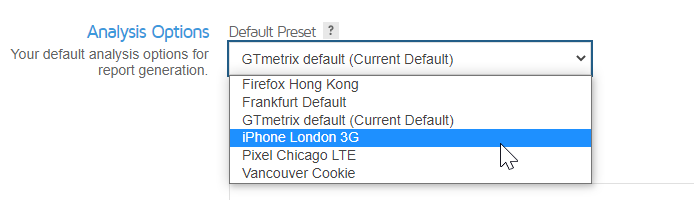
Click Save Settings when you’re done.
Going forward, GTmetrix will use your selected Analysis Preset as your new default Analysis Options.
You can also set a new Analysis Preset at any time by visiting your Account page again, and changing your Default Preset.
Test with different countries, speeds and options
Get access to more Test Locations, Analysis Options and Connection Speeds!
Sign up for a Basic GTmetrix account and see how your site performs in more scenarios – It’s FREE!